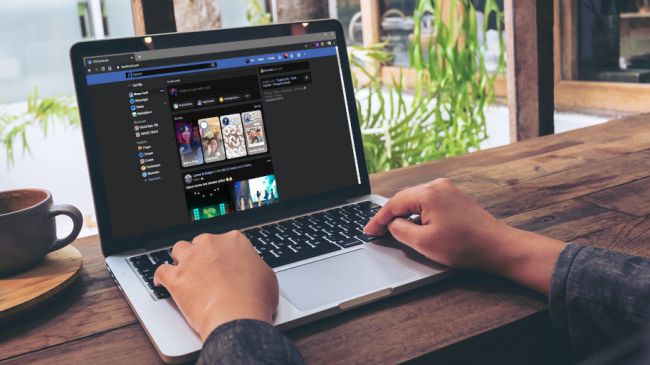Facebook is still in the beta testing of its dark mode feature for the web application which is only available to a handful of selected account but there is a workaround that can help you enjoy dark mode on facebook either on desktop or mobile.
Before we dive into the technical aspect of how to tune in to dark mode on facebook, why change to dark mode.
The glare from your device will after some time begin to strain the eyes at night, dark themed apps emit less of the glare making them easier to browse through at night. Even Adobe pdf had implemented at black-themed night reading mode for a while now. Also, research has shown that the bright light from devices can increase sleeplessness at night, hence the need for the dark themes trend.
Facebook dark mode is not officially out except on the Messanger app which launched dark mode earlier this year. Notwithstanding, there is a way to force dark mode on Facebook via the Google Chrome browser. The caveat is that enabling a dark theme for Google Chrome will activate dark mode for every website you visit, barring a few glitches of incorrect white interpretation here and there, the Chrome-based improvisation for dark mode works pretty decently on almost all websites.
To activate Gooogle’s forced dark mode, Simply go the the drop-down menu to the top-right of your Chrome screen and selected help, then select About Google Chrome to update your browser to the latest version.
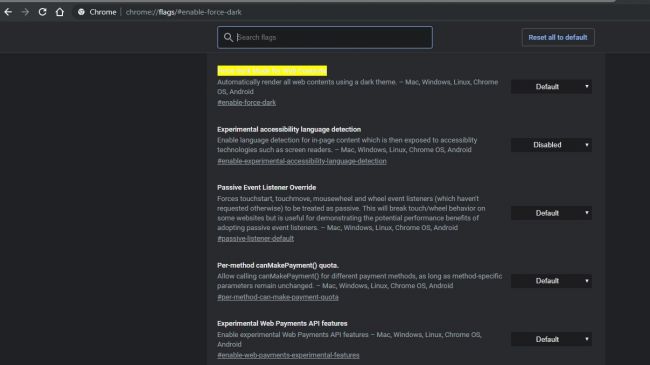
Then visit chrome://flags/#enable-force-dark select the first item that’s set to ‘Default’ change it to ‘Enabled’ it will prompt Chrome to restart, allow the restart and Chrome should now be in dark mode, now access Facebook on Google Chrome and you should get a dark mode similar to the screenshot below.
To activate the dark theme for mobile simply go throught the same steps after updating chrome to the latest version. To deactivate dark mode, repeat the steps and change ‘Enabled’ to ‘Default’ in the last step.